iDevices Connected News
Here's what we've been up to at iDevices...
Scheduling your iDevices products in the iDevices Connected app
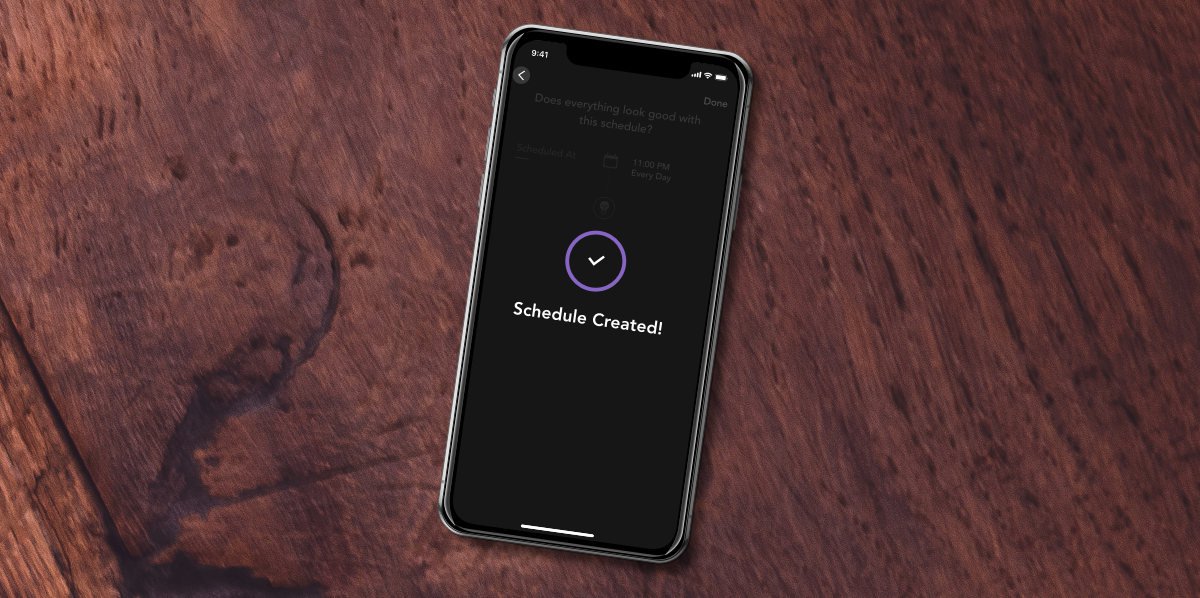
One of the easiest ways to get the most out of your smart home is through product schedules. The iDevices Connected app's robust scheduling feature will add efficiency and convenience to your daily routine.
Need more security? Schedule your lights to turn on and off while you’re away so it always looks like your home.
Want to make your home more energy efficient? Schedule your HVAC system around your routine so you’re not unnecessarily running the AC or heat at full blast.
Looking to add convenience and ambiance to your home? Schedule lights to turn on when you normally get home from work, or dim to a softer setting around the time you head to bed.
Product schedules
You have the ability to set up to 24 individual schedules per product — more than enough to completely automate your home. What does this mean, exactly? Here's an example:
You install an iDevices Dimmer Switch in your living room.
Schedule 1 (weekday, evening): Dimmer Switch turns on at 65% brightness every weekday at 6 p.m.Schedule 2 (weekday, evening): Dimmer Switch turns off every weekday at 9 p.m.
Schedule 3 (weekday, morning): Dimmer Switch turns on at 90% brightness every weekday at 7 a.m.
Schedule 4 (weekday, morning): Dimmer Switch turns off every weekday at 8:30 a.m.
Schedule 5 (weekend, evening): Dimmer Switch turns on at 50% brightness every Saturday and Sunday at 4 p.m.
Schedule 6 (weekend, evening): Dimmer Switch adjusts to 70% brightness every Saturday and Sunday at 7 p.m.
Schedule 7 (weekend, evening): Dimmer Switch turns off every Saturday and Sunday at 10 p.m.
Schedule 8 (weekend, morning): Dimmer Switch turns on at 70% brightness every Saturday and Sunday at 7 a.m.
Schedule 9 (weekend, morning): Dimmer Switch turns off every Saturday and Sunday at 9 a.m.
That's nine schedules covering your daily routine, with times and brightness catered to weekend vs. weekday. Yet, you still have 15 schedules left to play around with. Go schedule crazy and customize the little things, like brightness, around the time of day to create the optimal lighting environment in your home.
No Wi-Fi, no hub, no problem
Product schedules in the iDevices Connected app are unique in that you don't need a Wi-Fi connection or hub to keep them running. You still need a Wi-Fi connection to set up products and their schedules on the app. But once that product schedule is set, it syncs directly onto the product. Your schedule isn’t up in the cloud somewhere, dependent on whether your router is doing its job or not. It’s actually in the product ready to run as scheduled, as long as there’s power. This is true for iOS and Android devices.
Let’s run through a scenario to explore the notion of schedules embedded on your iDevices product. You go away for a week in the summer and don't want your cat to overheat, so you set a daily schedule on your iDevices Thermostat to ensure your home’s air conditioning kicks on during the hottest part of the day. Instead of your schedule not running when the Wi-Fi inexplicably goes out while you’re away and can't fix it, your thermostat will stay on schedule and keep your cat cool and happy — because there’s truly nothing worse than coming home to an angry cat.
Scheduling Products vs. Scenes
To schedule Scenes as opposed to products, an Apple Home Hub is required. Scenes are a HomeKit feature available in the iDevices Connected app. Scenes let you control multiple products at once, which is beyond handy, especially if you have several smart home products in your house. Unlike individual product schedules, Scenes aren’t hardcoded into the products so they rely on a Wi-Fi connection. You can learn more about Scenes here.
Interested in setting up schedules? Find additional resources for iOS users here, and Android users here.
As always, if you have any questions don’t hesitate to reach out to our U.S.-based customer experience team: support@idevicesinc.com
Follow us on social for more news and helpful tips.



